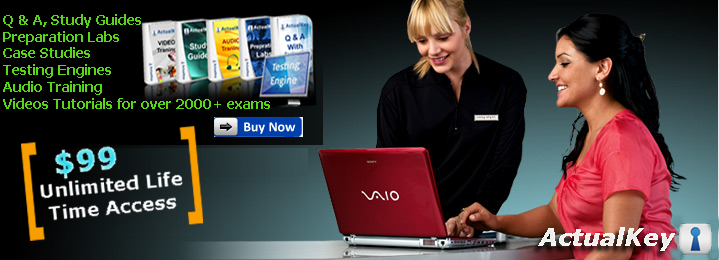March 31, 2011
Flickr Adds Individual Photo Sharing
Previously, users could only share photostreams, sets and groups to friends and family via email. Now, users can share them to Facebook and Twitter, among others, and share individual pictures on those services as well.
Spcifically, users can share photos on Facebook, Twitter, Tumblr, Blogger, and WordPress.
"If you're anything like us, you probably have multiple places out there on the Internet where you express yourself. Maybe you use Facebook to connect to your college friends, Twitter for people who share your interests, or your blog as your megaphone to the world," Flickr's Zack Sheppard wrote in a blog post. "The changes we're releasing today make it easier to upload once to Flickr and get your photos out to other places you showcase your photos on the web!"
Users can also share non-public photos with Facebook friends, so that they can see the content without making them public, Flickr said in a blog post. Users can also share public uploads with a user's Facebook feed as well, Flickr said. Public and safe photos users see on Flickr can also be directly shared to a user's Twitter and Facebook accounts.
Paul Allen Paints Gates as Focused Brilliant Backstabbing
In the excerpt from Idea Man, Allen's upcoming book, Gates is characterized as an intensely focused mathematical genius, with a penchant for social quirks. Allen describes himself as the glue that held Microsoft together.
Idea Man is scheduled to be published this month by Portfolio, a member of the Penguin Group. The excerpt was published by Vanity Fair.
The crux of the story seems to lie in the last anecdote Allen relates: a scene in which Gates and Steve Ballmer, brought in to run the company, apparently scheme to dilute Allen's stake in the company. Allen describes Ballmer as looking like "an operative for the N.K.V.D." Allen, then suffering from Hodgkin's lymphoma, recounts the scene:
"One evening in late December 1982, I heard Bill and Steve speaking heatedly in Bill's office and paused outside to listen in," Allen wrote. "It was easy to get the gist of the conversation. They were bemoaning my recent lack of production and discussing how they might dilute my Microsoft equity by issuing options to themselves and other shareholders. It was clear that they'd been thinking about this for some time.
"Unable to stand it any longer, I burst in on them and shouted, "This is unbelievable! It shows your true character, once and for all." I was speaking to both of them, but staring straight at Bill. Caught red-handed, they were struck dumb. Before they could respond, I turned on my heel and left."
Gates did not comment on the excerpt via his Twitter account or his blog.
Allen described Gates as a "brillant," but illustrated his social awkwardness with an account of dinner with Allen, his girlfriend Rita, and him.
"Rita had roasted a chicken one night for dinner and couldn't take her eyes off him," Allen wrote. "'Did you see that?' she said after he'd left. 'He ate his chicken with a spoon. I have never in my life seen anyone eat chicken with a spoon.' When Bill was thinking hard about something, he paid no heed to social convention. Once, he offered Rita fashion advice—basically, to buy all your clothes in the same style and colors and save time by not having to match them. For Bill, that meant any sweater that went with tan slacks."
Allen also claimed that he and Gates originally agreed to a 50-50 split of the company's equity. But then Gates later argued for a 60-40 division, which Allen agreed to. After Microsoft had established itself as the creator and vendor of a version of the BASIC operating system for the Altair 8800, Gates then asked for 64-36.
"Again, I had that moment of surprise," Allen wrote. "But I'm a stubbornly logical person, and I tried to consider Bill's argument objectively. His intellectual horsepower had been critical to BASIC, and he would be central to our success moving forward—that much was obvious. But how to calculate the value of my Big Idea—the mating of a high-level language with a microprocessor—or my persistence in bringing Bill to see it? What were my development tools worth to the "property" of the partnership? Or my stewardship of our product line, or my day-to-day brainstorming with our programmers? I might have haggled and offered Bill two points instead of four, but my heart wasn't in it. So I agreed. At least now we can put this to bed, I thought."
In Feb. 1977, however, the formal partnership agreement that Gates and Allen signed contained a clause that would force Allen out if "irreconcilable differences" divided the two. While the clause was nullified when Microsoft incorporated in 1981, Allen said Gates still tried to force him out for $5 per share.
"As it turned out, Bill's conservatism worked to my advantage, Allen wrote. "If he'd been willing to offer something close to my asking price, I would have sold way too soon."
March 29, 2011
The Most Controversial iPhone Apps
The point there, of course, is that Apple vets app submissions for the App Store—Android, not so much. That means that adult content often makes its way into the Android Market. It also means, as we've seen in recent weeks, that malicious malware can make its way onto Android devices as well.
Still, even with Apple's infamously rigorous application process, we've seen a fair number of controversial apps hit the iTunes App Store. For some, like the recent so-called "Gay Cure" app from Exodus International, controversy is relative. A number of groups were shocked that Apple let such a thing into the store, in spite of its record of supporting gay causes. There were others, no doubt, who believed in the validity of the application's mission. (The app has since been pulled.)
Then there's something like the Baby Shaker app, which simulates the act of shaking a baby to death. How that managed to make it through Apple's team of reviewers is anyone's guess. Perhaps given the sheer number of submissions Apple receives at any one time, these things just sort of slip through the cracks sometimes.
In this roundup, we've gathered a pretty broad spectrum of apps, with different levels of controversy that were mostly controversial for different reasons. Each one had people in an uproar for one reason or another.
March 28, 2011
Google Launches Disco, A Group-Texting Web and... iPhone App?
Disco, in this case, refers to the service created by Google's in-house startup Slide, which the company acquired for $182 million this past August. Slide has been allowed to operate as an independent entity within Google proper, which perhaps sheds a little more light on why the mass-texting service has made its debut as an iPhone app instead of a piece of software for Google's Android OS.
So here's how it works: When you sign up for the service via Disco.com (which Google purchased for a cool $255,000 last year), you create an account based on your mobile phone number. The service verifies that you're the owner of the number by shooting you a text message to your device and, if you're good to go, it invites you to set up your first group for mass-texting.
Google Disco
Each group can be named whatever you want, and adding friends is as easy as typing in their mobile digits. The caveat, however, is that these numbers are instantly notified that you've placed them in a mass-texting group along with whatever name you've assigned to it—probably something to keep in mind if you're looking to create a "those jerks I work with" group chat.
Once you have your group list set up, Disco's Web interface makes correspondence look like an instant message chat. Anything you type into the chat window will be sent out to anyone in your group, and anything they respond with will near-instantly pop up in the site's chat window. If you don't have access to Disco's Web site, you can also start up (or reply to) a group conversation by texting the phone number that Disco assigns to each group you create.
The associated iPhone app basically allows you to perform the same administrative activities that you'd otherwise find on Disco's Web site. However, you can also use a Facebook integration to pull in numbers from your friends on that service. Although Google and Facebook don't get along, the fact that Slide—Disco's creator—serves as its own app shop within Google seems to make the pairing OK between both parties.
Or, at least, perhaps until Facebook launches a group-texting service of its very own, which is rumored to be in the works thanks to the company's recent acquisition of group-texting startup Beluga. Is group texting shaping up to be the next big battleground between the Web's social (or search) superstars?
March 27, 2011
10 ways to keep your messages out of spam filters
Most spam filters use a scoring system. Each offense has a value. The higher the sum of a message’s offenses, the more likely a spam filter will reroute the message (or not delivered at all). A lone offense usually isn’t enough to flag a message as spam; it takes a combination of violations to score high enough to meet the level of true spam. But the system isn’t perfect, and sometimes overzealous filters flag legitimate messages as spam. Applying the following do’s and don’ts will help you ensure that your legitimate messages pass the spam filter test and reach their intended Inboxes.
Note: This article is also available as a PDF download.
1: Do curtail your excitement
Specific words and phrases are the number one hook for spammers, and that makes them the best tool for catching spam. Discussions of large sums of money and amazing breakthroughs top that list. Offering a money back guarantee or a way to save money — Why pay more? — may be part of a legitimate offer, but it will set off spam alarms. Your message might excite you, but multiple exclamations points will also excite spam filters. All uppercase characters might convey your enthusiasm, but they’ll also set off spam filters. Just using the word urgent is enough to put a spam filter on alert.
The Future of Mobile Printing
Print from a Smartphone, from a Tablet, from anywhere!
Learn More »
Avoid using words and phrases that trigger spam filters. You don’t have to memorize a long list, just visit a few of the Web sites that maintain lists of spam keywords. Use the phrase “spam keywords” in your favorite search engine and you’ll get plenty of hits. Look for current lists, as the keywords are updated regularly. It’s okay to share good news and special offers with associates and clients. Just bypass all the hype.
2: Do use plain text
An email that consists of all HTML or all images and links will trip a spam alarm. HTML is certainly okay, as long as it’s good code and it doesn’t comprise the entire message. Sloppy HTML code is also an easy giveaway for spam.
Go ahead and use good HTML code but also include as much plain text as possible. That’s a clue to the spam filter that the email is legitimate. Besides, you’ll want to accommodate recipients who choose to view the message in plain-text format.
3: Don’t include attachments
Avoid attachments when possible. Spam often contains destructive attachments, so filters tend to overreact to an attachment. Links are a better alternative, if feasible.
4: Do check your sender score
A sender score grades your reputation as a sender. Your average business or personal account probably isn’t going to learn much from this score. Businesses that rely on frequent email campaigns will. If that includes you, check your sender score often and be proactive about repairing damage. A bad reputation can result in email being filtered, regardless of content.
5: Don’t send spam!
If you maintain a large list, for marketing — for any purpose really — make sure the members of your list want your email. Sending spam will get your domain and your business blacklisted and it’s difficult to get off those lists. Once you’re on a blacklist, most spam filters will snag your mail, regardless of its content. Remember, your reputation is important as your message (#4).
Hint: Exchanging business cards is not an invitation to send spam unless that condition is made clear during the exchange.
6: Don’t use colored fonts
Black type seems boring, but in truth, it’s easy to read and looks professional and clean. Don’t be fooled into thinking that colored fonts will create eye-catching opportunities to promote your message. They might, but they’ll also excite spam filters.
7: Do test your recipient list
When you send an email or newsletter to a list, test the message in as many client applications on as many operating systems as possible. Simply send the message to yourself or to a test account and retrieve it on several machines using different operating systems and email clients.
8: Don’t use the word test in your test message
When testing an email or newsletter (#6), don’t use the word test in the subject line. Most server filters will snag the message, regardless of the message’s content. You’ll waste time trying to fix the content when that single word may be the culprit.
9: Do compose a succinct subject
Your subject line should be as specific as possible. Smart filters assume that spammers can write a reasonable subject line. What they’ll lack is detail. The more specific your subject is, the better. For example, the subject Tomorrow’s Project Meeting is reasonable but generic. A better subject might mention the time, the meeting room, and so on. Don’t go overboard, but include details if possible.
10: Do rely on professional experts
For most of us, a legitimate message that’s snagged by a spam filter can mean lost business or at the very least, hard feelings. These tips aren’t meant for professional online marketing operations. If you’re considering an online marketing campaign for your business, don’t wing it! You could inadvertently damage your company’s reputation. Hire a professional who specializes in online marketing to keep you on the right side.
March 26, 2011
DIY Accounting on a shoestring budget with GnuCash
My accounting software preference is the free, open source, and cross-platform (Windows, Linux, Mac OS X) solution called GnuCash. Based on my extensive experience with GnuCash and QuickBooks, I have found GnuCash to be far less frustrating and far more reliable than QuickBooks. GnuCash is also less prone to crash, lock up, or develop issues within the data file.
Unlike QuickBooks, each platform of GnuCash offers the same features, which include:
* Double-Entry Accounting
* Stock/Bond/Mutual Fund Accounts
* Small-Business Accounting
* Customers, Vendors, Jobs, Invoices, A/P, A/R
* QIF/OFX/HBCI Import
* Transaction Matching
* Reports, Graphs
* Scheduled Transactions
* Financial Calculations
* Statement reconciliation
* Localization
* Powerful transaction query
* Online Stock and Mutual fund quotes
* Check printing
Installing GnuCash
The installation on each platform is incredibly simple.
* Windows: Download the GnuCash installer, double-click, and you’re on your way.
* Linux: Open your Add/Remove Software tool, search for “gnucash” (no quotes), mark it for installation, and click apply.
* Mac OS X: Download the installer for either Intel or PPC architecture, mount the image, and install.
Setting up GnuCash
After the installation, one of the most important steps is selecting the types of accounts to set up for your company. Instead of just setting up a standard checking account, you should add Business Accounts from the category (Figure A).
Figure A
When you select Business Accounts, the setup wizard will display all of the accounts and sub-accounts that will be created.
During the setup wizard, you can add as many accounts as you need. Depending on your business, the following accounts might be necessary:
* Common Accounts
* Fixed Assets
* Investment Accounts
* Other loans
GnuCash has a tab-based interface and is quite simple to use. Although there are no user-configurable home screen buttons, GnuCash has user-friendly drop-down menus and expandable navigation trees (Figure B).
Figure B
Click the image to enlarge.
Figure B shows a New Budget. You can create budgets based on any accounts included in the data file.
Two drawbacks to GnuCash
GnuCash does not have a client/server mode. Once GnuCash develops this feature (I think it’s in the works), I bet it will have a much larger user base. Until that happens, GnuCash is limited to a single user, client-only model. The data file can be stored on a server and shared out, but only one user can have that data file open at a time.
Vendor HotSpot
The Future of Mobile Printing
Print from a Smartphone, from a Tablet, from anywhere!
Learn More »
GnuCash’s other drawback is its lack of integration with any tax software. There is a reason for this. In the United States, the tax laws change every, and keeping up with those changes would be nearly impossible for the GnuCash to implement. However, a good accountant will be able to gather a wealth of information from within GnuCash when she completes your taxes. (GnuCash even has a Tax Income/Deductible Expenditures report.)
Conclusion
Despite these two issues, I still highly recommend GnuCash.
GnuCash has been my financial solution for years, and there has never been a moment that I wanted a different option for my accounting needs. Anyone looking for a business-ready, cost effective accounting solution should consider GnuCash. It doesn’t require much of a learning curve (depending on how advanced your needs are), though GnuCash may call for a little more thought and planning than QuickBooks does, but that will just allow you to use some of your DIY skills.
March 25, 2011
Ten Apps That Show Off the iPad 2 New Hardware
The iPad 2 has only been available for little more than a week, but you can already find apps that take advantage of these hardware upgrades. Take the iPad's new processor: Apple claims the dual-core A5 chip offers more than nine times the graphics power over the single-core CPU in the original iPad. Greater processing power and speed along with richer graphics means good news for game developers—and, of course, gamers. Couple this with the iPad's new three-axis gyroscope, which can sense the iPad's every twist and turn, and you get some truly compelling games.
Adding front- and rear-facing cameras that capture stills will surely result in innovative apps for both work and play. Right now, there aren't too many camera-centric apps; we were only able to find a couple of interesting picks. Apple's own FaceTime, which is preinstalled on the iPad 2, is a blast to use, and it looks great, but you can only video chat with other iPad, iPhone, iPod touch, or Mac users, so it can be somewhat limiting. But once Skype releases its iPad app, you'll be able to video chat on the go with anyone who has a Skype account without paying a dime. We did test the Skype iPhone app on the iPad 2 (just because we could), and found that, while it works just fine, video quality was seriously degraded when you doubled the size of the window to fill the iPad's 9.7-inch screen. You could, however, simply use the smaller, iPhone-screen-size window, which centers itself on the iPad's display. In fact, you can use many camera-centric iPhone apps on your iPad; they'll just look smaller.
Again, developers are just getting started developing for a tablet that's barely over a week old. The App Store has amassed more than 65,000 tablet-specific apps in the year since the first iPad went on sale, so the coming months are sure to bring some very cool iPad-2-specific apps. But for now, check out the apps you can get today that make the best use of the iPad's new hardware.
March 24, 2011
Color Brings Social Multi-Lens Shooting to iPhone Android Phones
The free app, which is set to hit the Apple App Store and Android Market tomorrow, lets people in close proximity to one another gain real-time access to photos, video, and text messages, simultaneouly, from multiple smartphones. Color aims to make photo sharing easy by eliminating the need for multi-step signups, and emailing or uploading images and videos.
Color is powered by Multi-lens, a patent-pending technology that identifies other smartphones through the use of proximity algorithms. Every photo, video, or text message captured by each Color-enabled smartphone (it works cross-platform on both Android and iOS handsets) is instantly shared with surrounding phones also running Color. This lets users see and keep all photos taken during a specific moment (such as a party or sporting event), and eliminates storage capacity concerns as the images are stored in the cloud.
Color
I had a chance to sample Color two weeks ago. Photos and video are easily searchable as the thumbnail images are grouped based on the time it was taken; you can scroll through days, weeks, or months on touchscreen-enabled phones. Tapping a thumbnail image serves up not just the photo, but contextual information, letting you see what was involved, who saw it, and whatever conversations it sparked.
Naturally, privacy is a concern when it comes to the public sharing of images. Color maintains a strict public use policy to ensure that everything shared is appropriate for all ages. Its creators expect that users will use real-life etiquette and accountability for all their photographed actions as they will be immediately shared by others. Any violation of decency can result in permanent suspension of service for a specific handset (the software is tied to a cell phone's user ID).
"Color is the most advanced and intuitive way to share with your iPhone and other smart phones," said Bill Nguyen, Color's CEO. "We are happiest when we experience life together. Not alone and days later online. By creating Color, we made it possible to instantly capture, experience and share life with those around you without rigid Web concepts like 'friending.' We believe real social interactions are dynamic and evolve with time."
Color will be available tomorrow via the Apple App Store and the Android Market in the U.S., parts of Europe, and Asia. Color supports iPhone 3GS and 4 on both GSM and CDMA networks, and 4th generation iPod touch.
March 23, 2011
Microsoft Zune no new PMP versions planned
This is according to Bloomberg, which has spoken to someone close to the matter who wishes to be unnamed.
The Zune PMP didn't make much impact in the UK, but the Zune portal, which offers music and movie donwloads, is available on the Xbox 360 and Windows Phone 7 devices.
Although it was always meant to be a real contender to the Apple iPod, sales of the device haven't made a dent in Steve Jobs' PMP dominance.
Consumer excitement
Microsoft hasn't revealed whether or not it is stopping production of Zune hardware, but it did say in a statement: "We have nothing to announce about another Zune device - but most recently have introduced Zune HD to Canada via the Zune Originals store and remain committed to supporting our devices in North America."
Microsoft also praised its Zune software in the statement, saying: "We are thrilled by the consumer excitement for Zune across many new platforms, including Windows Phone 7 and Xbox 360.
"Our long-term strategy focuses on the strength of the entire Zune ecosystem across Microsoft platforms."
March 21, 2011
Microsoft and RIM to launch free hosted BlackBerry service
The new service will be available to BlackBerry business customers using Microsoft's hosted email service, Exchange 2010 Online.
Currently, Exchange users can use a Microsoft-hosted BES for $10 a month; this is set to be replaced by the new collaboration which will be free for existing users – it's not clear if new users will be charged or not.
Cloudy with a chance of suits
The existing software incorporates wireless access to email, calendar, tasks and contacts with global address list integration, as well as allowing users to remotely wipe and reset their handsets.
There's no indication yet on whether the new, free version will include any additional features though.
Microsoft's cloud platform, Office 365, is also rumoured to be launching in June and may cause issues for the new hosted BlackBerry Enterprise Service, according to one source.
This source told ZDNet, "RIM is only mobile OS that doesn't use (Microsoft) ActiveSync-aware devices and has a separate device management platform - the BES environment. Most large enterprise customers run an on-premise BES server to get the advanced device management."
March 19, 2011
A plea to the Windows team: Don't make Windows 7 too Mac-like
Sure, Windows 7 is still in the pre-beta phase, meaning the user-interface elements still will be tweaked considerably before the product is released to manufacturing. But Thurrott raises a number of points that left me nodding my head in agreement.
I am a Windows user by choice, not simply because I blog about Microsoft. When I saw the recent demos of Windows 7 with its JumpLists, AeroPeek, AeroSnaps and lots of other eye candy I was torn. I want some of what's coming in Windows 7, such as fewer UAC prompts, simpler backup and restore, better peripheral handling. But I really do not care if I get more fancy bells and whistles that just clutter my desktop.
If you are a PC user like me, you definitely will pay the price. I value ease of use far more than fancy graphics. The two don't have to be mutually exclusive and given the direction Microsoft ends up taking once it provides testers with the Superbar maybe they won't.
(Given Beta 1 of Windows 7, which many are now expecting around January 13, is supposed to be feature-complete, I'm expecting we'll get to see what the Superbar will look like real soon now. Me? I still think we might see Win 7 Beta 1 on or around December 17, but in either case, it's not too long until we see the latest Windows 7 look and feel.)
If I wanted a Mac-like environment, I'd buy a Mac. I want an computing environment that helps me get my work done and doesn't require a how-to manual to figure out which icon does what. Maybe Microsoft could introduce “Windows 7 Luddite Edition for those of us who value function over form?
What's your take? Do you think Microsoft is too focused on making Windows 7 in Mac OS X's image?
On a related note, for more Windows 7 analysis in podcast form with yours truly and The Register's Software Editor Gavin Clarke check out the latest edition of “MicroBite.
March 17, 2011
How Search Engines Determine Results : Clearpath Technology
After the user has entered all this data into the algorithm "machine," sorted information begins coming out the other side. In this case, the data is a ranking of websites indexed by the search engine based on the keyword the user has already entered into the algorithm "machine." By using a complicated formula, the search engines can determine the best quality websites online without having to rely on human editors to physically visit each site and determine that site's quality. The job of the search engine is to provide the best searching experience for their users. To ensure that users keep coming back, they want to make sure they produce results that are relevant. This is an important part of SEO that we'll be discussing at great length: relevancy.
The algorithm helps determine which pages are most relevant. For example, if a user goes to a search engine and types in "snow tires," the search engine uses their technology to determine which pages most closely relate to snow tires. The job of the algorithm becomes finding the best information related to a particular keyword. The search engine then displays the results in order of relevancy.
March 16, 2011
Choosing the Right Windows 7 Version [Flavor]
PC users are rushing to get their copy to either run on existing machines or buying a new one having Windows 7 pre-installed.
Windows 7 comes in large no. of flavors, the top of the line being Windows 7 Ultimate. Not everyone needs all those professional and business class features. You should spend wisely and chose just right version for yourslef.
Best Microsoft MCTS Training – Microsoft MCITP Training at Certkingdom.com
Here is a guide that will help you decide and compare which version is right for you:
Image is scaled down version of wikipedia.
Ok let’s start:
Windows 7 Starter is the lightest of all featuring almost nothing. Potentially it’s targetted for Netbooks. There is no visual appeal on this one, I am yet not convinced on buying this one for Netbook.
Tweak Windows 7 for Netbook
There’s not much difference between Home Basic and Premium. Basic doesn’t come with Multitouch, games, media center.
Home Basic serves all basic needs a normal user needs in day-to-do use.
Windows 7 Home Premium is the minimum version recommended for regular PC home for $119. Aero Peek for previewing programs and clearing the desktop, Aero Snap for resizing program windows, and the Aero skin with its translucent Taskbar and window borders are all in full effect. Aero Shake is also enabled, which is a quick way to clear the desktop by clicking and holding down on one program window and lightly shaking, hiding all the other open windows.
Read: Taranfx’s Why choose Windows 7 series
Theme switching and customization is activated, and the Media Center and Media Player will allow users to stream video directly to their desktops. Multitouch features are available.
To ease networking, Home Premium user can create a Home Group: for sharing music, video, and other files between computers that are all members of the same group. Home basic can only join such groups.
Premium built-in 64-bit support can accommodate upto 16GB of physical RAM. Home Premium can be upgraded using the Anytime Upgrade to either Professional or Ultimate.
Aero Peek is only available in Windows 7 Home Premium and above.
Location-aware printing, presentation mode, and XP Mode are not available.
Note: XP mode needs Hardware based Intel vPro support
Top Windows 7 Tricks, Keyboard shortcuts
Other features unaviaable in Home Premium but available in Pro and Ultimate are:
BitLocker: Encrypts drives for secure storage.
AppLocker: Restricts Appication execution to a particular user from the Group Policy settings. Few such advanced features.
Remote desktop host: A Terminal services Server that will allow remote computers to connect to your machine.
Aero glass via remote: the Aero Glass transparency for Remote PCs.
Windows 7 Backup and Restore: Backup and restore data to local or remote network drives
Windows 7 Professional is the power user edition, retailing for $199.99. It is ideal for Home and Office use. It will support up to 192GB (though that will be restricted to 8 to 16GB via hardware) of physical RAM in 64-bit mode.
Windows 7 Ultimate, retailing for $219.99, supports all those features plus virtual hard-disk booting and a subsystem for Unix applications. Good for developers and office/home power user.
All in all, there’s a lot to choose from, I recommend Home Basic for average home user and Home Premium for more Daily PC user. Professional and Ultimate goes with Power Home and business users.
March 14, 2011
Tips to a Healthy Computer
Are you sick and tired of fixing your computer? Do you feel like you waste too much time and money on repairs? Well, you're in luck because we're here to help! With these simple yet valuable tips, your computer won't be an inconvenience anymore. Believe it or not, there are many little things you can do to prevent major computer catastrophes. Whether you're part of a small business, a multinational corporation, or just a home user, these minor suggestions will help keep your computer in tiptop shape.
Old hardware
Studies have shown that most computer difficulties are a result of old hardware. After about 24 to 36 months, the likelihood of problems increases significantly. With computer prices rapidly declining, one major repair bill might even cost you more than a new system. Therefore, consider replacing your system every 3 years—it may save you more in the long run.
In addition to data loss, surge and power drops can cause significant damage to sensitive components and even reduce their lifespan. For the most part, surge damage occurs over a long period of time without obvious signs of impairment. Ultimately, this means they will wear out over time. One way you can prevent this is by replacing your surge protector every two or three years.
Another way you can protect against power surges is to look for a surge protector that offers phone/fax and coaxial protection, automatic shutdown, EMI/RFI filtration, and a connected equipment-warranty. The higher the joule rating, the longer the surge protector will last.
Illegal software
Nowadays, many software programs automatically report their usage via the Internet. Although this may seem unimportant, many businesses don't realize that they don't own software—just the licenses to use it on a specific number of PCs. As a result, breach-of-license letters and audits from software manufacturers to businesses are certainly on the rise.
Training
According to recent research, most employees understand less than 20 percent of the software products they use. Although training your staff may seem like a waste of money at first, the gain in productivity far outweighs the cost.
Firewall and security
The Internet is full of hackers who are trying to steal files or customer records and delete important data. For this very reason, it's important that your computer is updated with the latest security patches, including proper installation and maintenance of firewalls.
Backing up data
It sounds so obvious, but the consequences of lost data can be truly devastating. In spite of this, many companies fail to back up their data 100% of the time. In some cases, lost data can put a company out of business—if not, it's still frighteningly expensive to retrieve it.
Spam, viruses, and spyware
You should consider good virus protection, spam filters, and anti-spyware programs as mandatory if you want a trouble-free computer. Most service calls are from people with problems directly related to these issues. With a small amount of common sense and weekly maintenance, you'll spend far less on the repair person and have much more time to focus on your valuable work.
March 13, 2011
Lock PC with USB drive
Predator, an application for windows, locks your system when you are not there, even if your Windows session is still opened. It uses a regular USB flash drive as an access control device.
Simply Download and install Predator, and pair a USB drive with it. With the USB drive plugged in, you can continue to work, but as soon as it is removed, the screen fades and your PC locks, and keyboard/mouse input is disabled. Plug it back in, and normal usage is restored.
Features:
* Can be unlocked with a custom password in case USB is lost.
* Alarm is triggered if wrong password is entered.
* All events are logged, you will know if intruders have tried to use your PCs.
* The Security codes recorded on your USB drive are frequently changed. Even if someone clones your USB, you are still safe.
Install And Configure Predator:
* First download Predator from here, install it & launch it
* A window will open to set up password and request for USB flash drive insertion, click OK.
predator-alert
* Now you are on Preference window, configure all settings and create a Key.
predator
* Click OK to save you settings.
Now restart Predator to monitor your system. And you are now secure!
Microsoft 70-536 exam
Although you may have come across other 70-536 study materials, only Certkingdom offers you a 70-536 study materials which will allow you to quickly grasp the practical experience you will need to successfully launch your career in the IT industry!
We offering Free Download Certkingdom 70-536 study materials as well Latest Certkingdom 70-536 in PDF format and Testing Engine exam simulator, we claims that we are helping 10 of thousand student around the world to get free Certkingdom 70-540 study materials.
All IT professionals are familiar with the Microsoft 70-536 exam and dream to have that top most demanding certification. This is the top level certification from Microsoft that is accepted universally. You can get your desired career which you dreamed with passing Microsoft 70-536 test and getting the certificate.
Guaranteed to outperform Microsoft 70-536 exam sites and the braindumps they provide. Certkingdom Microsoft 70-536 study materials is the best available. Our collection of practice exam questions is most comprehensive and detailed. 70-536 Question and Answers are in PDF format that makes it easy for a student to study on any system. Certkingdom Microsoft 70-536 exam provides you with 100% success guarantee.
Certkingdom provides Microsoft 70-536 exam study materials, such as Microsoft 70-536 Braindumps, 70-536 Study Guides, 70-536 exam Questions with Answers, 70-536 Training materials, 70-536 free demo and so on. Your Microsoft 70-536 PDF Preparation will be easily solved online by the 70-536 free demo. All Windows Platforms are applicable for the test inside the 70-536 free demo, and contains the more recent Microsoft 70-536 Exam Objectives.
March 11, 2011
Microsoft Windows Phone 7 update with HTML5 browser on track
Microsoft has confirmed a delay to the Windows Phone 7 update that includes cut and paste, but the company said it is still on track to deliver an even bigger update by the end of the year.
On Wednesday, the Mobiletechworld blog noticed an entry on an official Microsoft France blog that said the update that contains cut and paste would come in the second half of March. That's a slight setback, because Microsoft CEO Steve Ballmer had said the update would come in early March.

Microsoft MCTS Certification, MCITP Certification and over 2000+ Exams at Actualkey.com
[ Also on InfoWorld: Who wins in the Microsoft-Nokia $1 billion deal? | iPhone, BlackBerry, or Android? Whatever handheld you use or manage, turn to InfoWorld for the latest developments. Subscribe to InfoWorld's Mobilize newsletter today. ]
In a blog post, Eric Hautala, general manager of customer experience engineering at Microsoft, has now confirmed the delay. He wrote that it was the result of problems with an earlier update, the first one Microsoft has tried to send to Windows Phone 7 devices. Ironically, that update is designed to improve the update process itself. While some phone users have gotten that first update, Microsoft has twice suspended the process due to problems with installing the software, which have plagued primarily users of Samsung phones.
"I've decided to take some extra time to ensure the update process meets our standards, your standards, and the standards of our partners. As a result, our plan is to start delivering the copy-and-paste update in the latter half of March," Hautala wrote.
Some people have wondered whether this delay might affect another update that Ballmer said would come later this year.
Hautala said the update for later this year is still on schedule. "This short pause should in no way impact the timing of future updates, including the one announced recently at Mobile World Congress featuring multitasking, a Twitter feature, and a new HTML 5-friendly version of Internet Explorer Mobile," he wrote, referring to the event where Ballmer spoke about the update.
Hautala seemed to shift some of the blame for the problems onto carriers. Microsoft has to ship its update to carriers, which often add their own software and do their own testing, he said. "But it's still their network, and the reality is that some carriers require more time than others," he wrote.
He also refuted speculation that operators may block updates, a theory that has been rampant in the Android community, typically when certain phones don't get the most recent update. But while operators may ask for a specific date to start an update and may ask that updates get bundled together, "you should ultimately receive all the updates we send out," he wrote.
He confirmed that Microsoft is using Windows Update, the system it has used for years to push out updates to desktop PCs. Still, it's always hard to predict what will happen once software is in use, he said. "Microsoft has been making and delivering software updates long enough to know that the laboratory can simulate -- but never quite equal --the experience of delivering software to thousands of real phones 'in the wild,' each loaded with its own unique set of apps, pictures, songs, and other stuff," he wrote.
While the practice of issuing software updates to mobile phones is relatively new, Google and Apple have now been doing so largely without issues, and to far more phones, for more than a year. While Microsoft years ago was one of the first to say it would push updates to phones, with its Windows Mobile software, it seldom did.
InfoWorld review Windows Small Business Server 2011 shines
Best Microsoft MCTS Training – Microsoft MCITP Training at Certkingdom.com
The current iteration, Windows SBS 2011, is available in two versions: Essentials and Standard. SBS 2011 Standard (reviewed here) includes Windows Server 2008 R2, Exchange 2010 SP1, SharePoint Foundation 2010, and SQL Server 2008 R2 Express, and it supports up to 75 users. All of the core services -- file and print, email, collaboration, and remote access -- run in a single chassis, but can be extended to additional physical or virtual servers with the Premium Add-on Kit, which is made up of Microsoft SQL Server 2008 R2 and Hyper-V R2.
SBS 2011 Essentials (to be available in the first part of 2011) is intended for very small businesses with up to 25 users. Essentials provides a file and print platform for local applications while integrating with cloud-based email and collaboration. Unlike SBS 2011 Standard, Essentials doesn't include a copy of Exchange or SharePoint Foundation on the local server. All email and collaboration is done in the cloud through services such as Microsoft's Office 365. The physical server runs a full copy of Windows Server 2008 R2 and handles user authentication and server management.
March 9, 2011
Build It: A Sandy Bridge Media Machine

Microsoft MCTS Certification, MCITP Certification and over 2000+ Exams at Actualkey.com
What follows is one way you can do this, using easily available (and generally inexpensive) components. In fact, this is the exact procedure and hardware we used for constructing our new Sandy Bridge test-bed system, which has been serving us well for over a month now. As always, you can swap out individual parts if they don't meet your specific needs or budget, but what follows is a good, basic strategy for putting together a good, basic computer using Intel's latest technology.
(Note: If you've been following the tech news for the last month and a half or so, you've heard of the Cougar Point B2 stepping glitch that caused some serious headaches for Intel with its motherboards and frustration with early adopters of Sandy Bridge. Intel has rectified the problem in its motherboards now, so you shouldn't expect any degradation in hard drive speeds.)
For the motherboard and processor, we stuck with the Intel Desktop Board DH67BL ($107 list) and the Intel Core i7-2600K CPU ($317 list)—the microATX motherboard would be easy to install and give us all the general features we needed, while the Core i7-2600K would provide faster Intel HD Graphics 3000 integrated video for our non-media needs. The memory we chose was a 4GB kit of Kingston HyperX H20 ($94)—our PC won't be using liquid cooling, but this will give us more options should we decide to add it later. The power supply we settled on was an Ultra X4 500-Watt Modular PSU ($99.99), decently powerful and likely to help keep our computer interior tidy. We went with our standard Lite-On optical drive ($17.99) and 300GB Western Digital Velociraptor hard drive ($149.99) for storage.
We wanted to give ourselves more options, though, and since photos and videos were what we had in mind, that screamed out for as much convenient storage as possible. So we chose for our case the Thermaltake Dokker ($69.99), which has a built-in external hard drive dock on top. This would let us insert any 3.5- or 2.5-inch SATA drives at any time—even while the computer is on. We always have plenty of spare drives scattered around here, so this will let us use them to our hearts' content.
Lower Your Energy Costs with Tech
If you're not in the mood to buy anything new, here are a few tips that will save you some money right now. If you've got an HDTV, you might want to modify its settings. Typically, these TVs have their brightness turned way up so you can easily spot it in the show room. You can go online and find calibration settings for your TV that will almost always lower its brightness and give you a better picture overall.
You should also pay a visit to the energy saver settings on your PC, so your computer will go to sleep when you're not using it. A computer still uses more power when it's asleep than when it's off, but this will still help you save you some cash.
To save even more money, you might want to be realistic and pick up some new tech. Find out some handy ways to lower your energy costs using the tech in the slideshow. Then you'll have a new problem: What to do with all that extra cash.
March 8, 2011
Amadeus Consulting Discusses the Death of Symbian, and Nokia and Microsoft's Partnership
So what does this mean for the Smartphone Market and for mobile application development? First it means that the top market share OS will dwindle and sometime in the near future cease to exist (Symbian still held 36.6% of the market share) and there will be 4 main OS players; Apple®, Android™, RIM and Windows Phone 7. It also means that those 4 will be jockeying for the top spot. While Windows Phone 7 does have a lot of ground to make up, I suspect with this new partnership we will see it post bigger numbers in the overall market share race next year.
What does it mean for developers? It means that Windows Phone 7 has some big backing and as mobile application developers we should be excited to see the progression of this OS. The announcement talked about integrating Nokia's already successful map functions into the Windows operating system, providing a different tool set for developers to use in developing Windows Phone 7 mobile applications. Microsoft is making a strong play to stay in the Smartphone market and take on its competitors, Apple and Android. We believe this is a positive partnership and will give both companies additional leverage. The partnership however, probably means something different to developers that focused solely on the Symbian OS. For them it will mean deciding which OS to turn their focus/attention to in order to remain profitable. That choice depends on many factors; including where they work, coding preferences, and the purpose/market for the apps they are developing. It is a hard decision to face as a developer. We are lucky in that we are a mobile application development company, we are experts in developing apps for all platforms and can help app creators navigate the Smartphone landscape and build apps for Windows Phone 7 or any of the other platforms/OS.
Microsoft Access Software
The databases are managed by some database programs. And amongst the business communities, Access Database is the most preferred way to store data and records in different formats. It allows information access on a platter through the medium of web. Multiple users can log on to simultaneously access information from these databases. Databases are placed in secured remote servers and much pain is taken to arrange them, so that there is no data theft or loss due to unseen reason. There are various products available for the database management. These are from leading software companies like Microsoft, Oracle or SQL server. However the level of tasks each performs can vary, the output can be different for larger and small databases.
When it comes to managing smaller databases, Microsoft Access Software clearly scores over its counterparts. It is easy to use and relational software. It means that the software can be integrated with any of the Microsoft's office suite like MS Excel, MS Word and Outlook etc. This has some inherent and unbeatable features that made it an instant hit with the users. Both data architects and software developers can benefit from it, and even a new user of the software can put its various features to good use. It is cost effective and easy to maintain. Another good that it enjoys is that its future versions will be easily installable with it. It saves your money and valuable time.
March 6, 2011
Top 25 Android apps: The best of the best
The best way to view my list of the top Android apps is in the screenshot gallery. However, you can also view my top 25 in the list below.
Microsoft MCTS Certification, MCITP Certification and over 2000+ Exams at Actualkey.com
The list
1. Google Voice
Google Voice is a service that is so useful I consider it one of the top benefits of Android itself, especially since Apple rejected the Google Voice app for the iPhone. It gives you a phone number that can ring to multiple places or devices and it allows you to access all of your voicemail and text messages over the Web. The Android app integrates even deeper. It can make outgoing calls look like they’re coming from your Google Voice number so that you can keep your real mobile number private.
Vendor HotSpot
The Future of Mobile Printing
Print from a Smartphone, from a Tablet, from anywhere!
Learn More »
2. Advanced Task Killer
One of the realities of having a multitasking mobile OS in Android is that you have to manage your apps so that they don’t hurt performance or battery life. Advanced Task Killer (or ATK) is my favorite. It even comes with a widget that you can tap once to kill all open apps.
3. Dropbox
Dropbox is a great cloud service that automatically syncs a folder of files between multiple computers (Windows, Mac, or Linux). This app extends Dropbox to Android and interacts with other apps (such as Documents To Go) to open the files.
4. Evernote
Once you get used to typing on a virtual keyboard (and it honestly took me over a year to do it), then these devices are great for note-taking, and Evernote is a great note-taking app. It is similar to Dropbox in that it saves data locally but syncs it across all your machines and devices.
5. DroidAnalytics
For some reason Google doesn’t have an official app (for either Android or iPhone) for Google Analytics. The best one I’ve found on Android is DroidAnalytics. Another good one is mAnalytics.
6. Documents To Go
The free version of Documents To Go offers a great little reader for Word and Excel files. You can upgrade to the full version (for $15) if you want to edit files and add PowerPoint files to the mix. If you do want editing capability, I’d also recommend taking a look at QuickOffice.
7. Amazon Kindle
I never warmed up to the Amazon Kindle e-reader, but I’m a big fan of the Kindle mobile app. Since it was released I’ve read a lot more books simply because my smartphone is always with me and I can pull it and read a few pages anytime I’ve got a couple minutes free.
8. Places Directory
This is an awesome app for finding shops and services near your current location. From restaurants to movie theaters to medical facilities to taxis, this app is very accurate and takes advantage of the business information from Google Local. This app is better than the info you get from a GPS unit (or app) and better than any of the similar apps available on the iPhone.
9. Tripit
I dig Tripit. It is by far the best app I’ve found for keeping track of all my travel itineraries. It runs on some great backend systems. You simply forward your confirmation emails for your flights, hotels, rental cars, and more to Tripit and it automatically organizes them into trips with all your details and confirmation numbers.
10. Seesmic
Twitter is an amazing instant-intelligence engine and it was made for mobile browsing. Although there’s an official Twitter app for Android now, Seesmic is still the best Android Twitter client.
11. FCC Speedtest
I’m obsessed with running speed tests to check my bandwidth in various places, both to see 3G fluctuations and to check the quality of Wi-Fi. There are a number of really good speedtest apps, but my new favorite is the FCC Test app.
12. Astro File Manager
Another one of the great things about Android (if you’re a geek or a tinkerer) is that you have lower-level access to the system itself. Astro is an app that lets you navigate the Android file system.
13. Got To Do
There are plenty of to-do apps to choose from on Android but I prefer Got To Do because of the solid interface and the fact that it can sync with the online service Toodledo.
14. Gist
Many of us have contact lists scattered across various computers, devices, and online services. Gist is a Web service that can bring them together and even pull in stuff from the Web to help you stay up to date with your most important contacts. There’s an Android app as well as an iPhone app.
15. TED Mobile
TED is a fascinating event that features a meeting of the minds of some of society’s most influential thinkers. You’ll definitely disagree with some of them, because there’s a large diversity of opinions, but many talks are worth listening to. What I love is that they’ve taken the videos from their conference and made them freely available on the Web. This app provides a great way to access the videos. I hope more conferences follow TED’s lead on this.
16. Pandora
Pandora is a streaming “radio station” for the Internet age. You simply search by an artist or song and it will create a running playlist based on that one piece of information. It intersperses an occasional ad between songs but the ads tend to be fairly localized and occasionally even useful.
17. Shazam
If you want to impress your friends with a mobile app, show them Shazam. Ever hear a song being played at a store or on the radio and ask yourself, “Oh, what song is that?” That’s where Shazam comes in. Just hit the button and let it listen for 15 seconds, query its database, and then return the name of artist and the song. It has about an 80% success rate.
18. Dial Zero
Are you one of those people who dials a customer service line and just keeps pressing zero until you get to talk to a real person? Then Dial Zero is your new friend. This app provides a directory of a ton of U.S. businesses and gives you numbers to help you get closer to a real person and instructions for which prompts to hit to speak to a human being as quickly as possible.
19. Google Goggles
This is a fun app that is a little but ahead of its time. It does visual searches. You can take pictures of things and then the app tries to tell you what they are. It’s limited in its scope but it is pretty cool, and it’s definitely a peek into the future. One of the coolest features is the ability to take pictures of text in a foreign language and let that app translate for you. In a foreign country, this can help you read street signs and avoid going into the wrong bathroom. :-)
20. Google Sky Map
Ever look up at the night sky and try to tell your kids the name of that constellation you’re pointing at, or try to remember which planet that is in the southern sky? Google SkyMap lets you point your smartphone at it and get the information. This is part of a new breed of apps called “Augmented Reality” apps that layer digital information on top of real world experiences.
21. Tricorder
A lot of geeks I know like to say that our smartphones are becoming more and more like the Tricorders on Star Trek. Well, here’s a fun app that turns your Android device into a virtual Tricorder. It even offers some useful environmental information, including GPS data, wireless data, and ambient sound measurements.
22. FxCamera
Honestly, the camera software on Android is an area where major improvements are needed, but this app is a great example of what’s possible. It has solid camera controls, full customization options, and offers some great effects for photos.
23. Photoshop Mobile
Photoshop is, of course, the best known photo editor in the world and its mobile app doesn’t do anything to hurt that reputation. But while the desktop version is know for having a zillion features, the mobile app is distinguished by its simplicity. It’s the best Android (and iPhone) photo editing app for simple crops, brightness adjustments, and sharpens, for example.
24. Bump
Bump is a fun (and useful) idea for sharing info between two phones using the accelerometer, and it works across Android and iPhone. You can use it to share contact info (yours and others), photos, and apps. You both simply open the Bump app, choose what you to share, and then hold the phones in your hands and bump your hands together.
25. Barcode Scanner
This app turns the Android camera into a barcode scanner. You simply scan a product’s UPC code and let the app go to work to find it in Google Product Search or a search on the open Web. You’ll be amazed at how fast it works. This is great for when you’re shopping retail and you want to check the price of a product online before buying to make sure you’re paying a fair price.
10 tweaks to make Windows 7 even better
Still, as good as Windows 7 is, it’s not perfect out of the box. Here are a few tweaks and tricks you can use to make this excellent OS even better.
Best Microsoft MCTS Training – Microsoft MCITP Training at Certkingdom.com
Note: This article is also available as a PDF download.
1: Get Quick Launch back
I liked the new Windows 7 taskbar a lot — but something was missing. Yes, you can pin programs to the Start menu now, and I do. But I also liked the Quick Launch bar, where I could put icons for programs I use a little less frequently but often enough that I don’t want to have to open the Start menu to get to them. Quick Launch is missing in Windows 7, but there is a way to bring it back. You’ll find step by step instructions with screenshots in this tutorial.
Vendor HotSpot
Get the Most Out of Server Virtualization
Maximize the efficiency of your virtualization solution. Visit the Dell Virtualization Center today.
Learn More »
Once you have the Quick Launch bar on your taskbar, you can drag programs to it as you did in Vista. See my Quick Launch bar in Figure A, on the right side of the taskbar next to the notification area.
Figure A
You can get the Quick Launch bar back in Windows 7.
2: Bring back the Vista taskbar look and behavior
Even though I like the new taskbar, I know some people don’t. They’d prefer to have the old Vista/XP look and behavior, where the taskbar uses less screen space. If you’re in that camp, it’s easy to change the taskbar so it will be similar to the old look:
1. Right-click the Start button and select Properties.
2. Click the Taskbar tab.
3. Select the Use Small Icons check box and click Apply.
If you don’t like the way Windows 7 combines icons for all instances of an application, you can change that, too. On the same tab, click the down arrow on the Taskbar Buttons box and select Combine When Taskbar Is Full.
This dialog box also allows you to select the taskbar location on the screen (bottom, top, left, or right), customize which icons appear in the notification area (system tray), and decide whether to temporarily minimize all open windows when you place your mouse on the far end (or bottom) of the taskbar (Desktop Preview).
3: Put different wallpapers on multiple monitors
If you’re using Windows 7 with two or more monitors, you’ll be pleased to find that multi-monitor support has been improved. One thing I really like about Windows 7 is that when I connect to it via Remote Desktop from another computer, it doesn’t rearrange all my icons as Vista often did with multiple monitors. However, one thing Microsoft didn’t build into Win 7 that some of us were hoping for is the ability to set different wallpapers on different monitors.
In XP and Vista, I used UltraMon to do that, but it costs $40. In a tough economy, many people don’t want to spend that much for a program of that kind. Besides, based on what I read in the forums, it doesn’t yet work reliably on Windows 7. Luckily, I was able to hunt down another application called DisplayFusion. The free version gives you multiple wallpaper support, and the paid version, which costs $20 less than UltraMon, gives you multiple taskbars and window management features. I’ve installed it on two Windows 7 computers and it works great. As you can see in Figure B, you can configure a variety of settings.
Figure B
You can use the free DisplayFusion application to put different wallpapers on each monitor.
4: Turn off Aero Snap
A new feature in Windows 7 is Aero Snap, which causes your application windows to automatically snap into a preconfigured place when you move them to the edges of the screen. Drag a window to the far right, and it will size itself to fill exactly half the screen. Drag it to the top corner and it will maximize to fill the whole screen. This can be handy, but it can also be annoying if you prefer that your windows stay the size you made them. Luckily, you can easily turn Snap off. Here’s how:
1. Click Start and select Control Panel.
2. Click Ease of Access Center.
3. Click Make the Mouse Easier to Use.
4. Select the Prevent Windows From Being Automatically Arranged When Moved To The Edge Of The Screen check box and click OK.
5: Display Control Panel applets with small icons
By default, the Windows 7 Control Panel shows the Category view (Figure C), similar to the default in Windows Vista.
Figure C
The default Control Panel view in Windows 7 is Category.
You can easily change to a more classic view by clicking All Control Panel Items at the bottom of the categories list, but that gives you a list of the items represented by large icons, as shown in Figure D.
Figure D
Clicking All Control Panel Items gives you a view of the applets with large icons.
What if you’d like to display the items with small icons so more of them will fit in the same space? Your first thought might be to click the View menu on the taskbar, but at least in the public beta (build 7000), the icon size choices are all grayed out. However, there’s a little trick: Right-click on an empty space in the window, and you’ll get a context menu from which you can pick View Small Icons. Selecting this command will allow you to display many more items in the same size window, as shown in Figure E.
Figure E
You can display Control Panel items with small icons to fit more into the same space.
6: Format the text in sticky notes
Another new feature in Windows 7 is the built-in Sticky Notes application. You’ll find it on the Start menu. You’ve probably already discovered that you can change the color of notes by right-clicking and selecting a new color. You may also have figured out that you can use the Ctrl + B and Ctrl + I shortcuts to format the text as bold or italic. But did you know that you can make bulleted and numbered lists in your sticky notes, and increase or decrease the text size? Here are some more handy keyboard shortcuts that work within sticky notes:
* Ctrl + Shift + L (once): Bulleted list
* Ctrl + Shift + L (twice): Numbered list
* Ctrl + Shift + >: Increase text size
* Ctrl + Shift + <: Decrease text size
* Ctrl + U: Underline
* Ctrl + T: Strikethrough
Figure F shows an example of how the shortcuts can be used to format text in sticky notes.
Figure F
You can format the text within Windows 7’s sticky notes with keyboard shortcuts.
7: Turn off Windows features
Microsoft gives you much more flexibility with Windows 7, allowing you to turn off Windows components — such as Internet Explorer, Windows Search, the Gadget platform, and media features — that you couldn’t disable in earlier versions of Windows. Here’s how:
1. Click Start | Control Panel and select Programs And Features.
2. In the left pane, click Turn Windows Features On Or Off.
3. Simply select or deselect the check boxes to enable or disable the various Windows features, as shown in Figure G, then click OK.
Figure G
You can easily turn Windows features on or off in Windows 7.
8: Make Adobe Reader display PDFs properly
If you’ve installed Adobe Reader in Windows 7, you may notice that sometimes when you try to open a PDF file, you get an error message and the file doesn’t open. It seems Adobe doesn’t play well with IE 8 in Windows 7 and won’t open the files (or at least won’t open some of them) in the browser.
If you set Adobe not to display PDFs in the browser, it will open them without any problems. Here’s how to configure that:
1. Open Adobe Reader.
2. Click Edit | Preferences.
3. Click Internet in the left Categories pane.
4. Under Web Browser Options, deselect the Display PDF In Browser check box and click OK.
9: Use the new keyboard shortcuts
If you’re a fast typist and hate having to move your hands from the keyboard to the mouse, you’ll be happy to know that Windows 7 provides new shortcut key combos to let you do more without mousing. Here are a few to try out:
* Windows + E will open a new Explorer window.
* In Windows Explorer, press Alt + P to turn the preview pane on.
* Windows + P opens the Display Switcher applet.
* Windows + Spacebar shows the desktop (makes active windows transparent).
* Windows Logo Key + Plus (+) key turns on the Magnifier to zoom in on the desktop. Windows Logo key + Minus (-) key zooms back out.
* Ctrl + clicking an icon in the taskbar toggles between the open instances of the program.
* Windows Logo key + Left or Right Arrow key will shift the active window to the left or right side of the screen and make it fill half the screen (same as dragging the window to the left or right edge of the screen but without using the mouse).
* Windows Logo key + Shift + Left or Right Arrow key (with multiple monitors) will move the window to the left or right monitor.
10: Install Windows 7 from a USB thumb drive
If you’re so impressed with Windows 7 on your desktop computer that you want to install it on your laptop, what do you do if the laptop is an ultra compact that doesn’t have a DVD drive? Of course, you could connect a USB DVD drive, if you have one. Or you could put the installation files on a network drive and connect to it over the network.
But here’s another option that works surprisingly well: Copy the contents of the Windows 7 ISO image to a 4 GB or larger USB thumb drive (or a flash memory card, if the laptop has a built-in reader). Installing the OS this way is likely to be faster than using a DVD.
March 5, 2011
Google Fixes Problem With Missing 150,000 Gmail Accounts
Last Sunday morning, about 0.08% of all Gmail users were in for a rude awakening. Their e-mail accounts seem to have vanished overnight.
The next day, Google dutifully apologized, promising a quick fix for the problem, saying it might need to restore the missing accounts by retrieving them from off-line backup tapes. “Sorry again for the scare,” said Google’s Ben Traynor.
Making steady progress with the cleanup (hopefully not using any of that Gmail soap in the graphic above), four days later Google says the problem “should be resolved.” The word “should” is slightly unsettling, isn’t it? Here’s a blockquote from the Gmail area of Google’s Apps Status Dashboard:
Best Microsoft MCTS Training – Microsoft MCITP Training at Certkingdom.com
12:51 AM [3/3/2011]: The problem with Google Mail should be resolved. We apologize for the inconvenience and thank you for your patience and continued support. Please rest assured that system reliability is a top priority at Google, and we are making continuous improvements to make our systems better.
Gmail should be back to normal for the vast majority of people affected by this issue. If you are still experiencing an issue, please contact us at gmail-maintenance@google.com. Thanks again for bearing with us.
Let us know in the comments about your experience with this outage. Is everything back to normal yet? Did this incident change your thinking about cloud computing?
March 4, 2011
70-620: TS: Configuring Microsoft Windows Vista Client
Audience Profile
Candidates for Exam 70-620: TS: Windows Vista, Configuring, should have at least one year of experience in the IT field. They typically provide phone support at the tier-1 or tier-2 level in a wide range of environments, including retail stores and the medium-sized organization or enterprise environment.
Candidates should have experience resolving issues concerning network connectivity, desktop operating systems, security, and applications. Their experience should also include addressing logon problems, performing password resets, and resolving most issues with desktop applications.
Credit Toward Certification
When you pass Exam 70-620: TS: Configuring Microsoft Windows Vista Client, you complete the requirements for the following certification(s): Microsoft Certified Technology Specialist 70-620 exam cost: Windows Vista, Configuration Exam 70-620: TS: Configuring Microsoft Windows Vista Client: counts as credit toward the following certification(s):
Microsoft Certified IT Professional (MCITP): Consumer Support Technician
Microsoft Certified IT Professional (MCITP): Enterprise Support Technician
Microsoft Certified Systems Administrator (MCSA) on Windows Server 2003 and Microsoft Windows 2000
Microsoft Certified Systems Engineer (MCSE) on Windows Server 2003 and Microsoft Windows 2000 Server
Microsoft Certified IT Professional (MCITP): Enterprise Administrator
A Microsoft Certified Desktop Support Technician (MCDST) can use Exam 70-621: PRO: Upgrading Your MCTS Certification to MCITP Enterprise Support as credit for certifications that list Exam free Microsoft exam questions as a required or elective exam.
Windows 7 on multicore How much faster? II

Microsoft MCTS Certification, MCITP Certification and over 2000+ Exams at Actualkey.com
What might be surprising is that Windows 7's multithreading changes did not deliver more of a performance punch. The explanation for this lies in what changed in how Windows 7 manages threads. The principal changes consist of increased processor affinity (see the sidebar, "How Nehalem processors and Windows 7 work together") and changes to the Windows kernel dispatcher lock. This eye-glazing term refers to a core aspect of modern operating systems: how the kernel prevents two threads from accessing the same data or resource at the same time.
Anytime a thread wants to access an item that might be claimed by another thread, it must use a lock to make sure that only one thread at a time can modify the item. Prior to Windows 7, when a thread needed to get or access a lock, its request had to go through a global locking mechanism. This mechanism -- the kernel dispatcher lock -- would handle the requests. Because it was unique and global, it handled potentially thousands of requests from all processors on which Windows ran. As a result, this dispatcher lock was becoming a major bottleneck. In fact, it was a principal gating factor that kept Windows Server from running on more than 64 processors.
New locking mechanism
Windows 7 includes a wholly new mechanism that gets rid of the global locking concept and pushes the management of lock access down to the locked resources. This permits Windows 7 to scale up to 256 processors without performance penalty. On systems with only a few processors, however, the old kernel dispatcher lock was not overburdened, so this new mechanism provides no noticeable improvement in threading performance on desktops and small servers.
The new improved processor affinity discussed in the sidebar does not show up in the performance results. On runs with SMT disabled, this was expected because the benchmarks use all resources available; no Turbo Boost is possible. When we ran the four-thread Viewperf benchmark with SMT enabled (giving the benchmark eight processing pipelines), the results were essentially unchanged. That is, the differences were immaterial, which suggests that Turbo Boost works best in narrowly constrained settings, rather than the typical threaded applications we tested. Despite several requests, Microsoft would not comment on these results.
The Cinebench benchmark is a ratio that measures how much faster the multiple threads are than running the benchmark with one thread; it's a true measure of how the threading scales when measured by rendering performance. Cinebench showed negligible differences in performance across the three operating systems -- both with SMT disabled and with SMT enabled. However, unlike with Viewperf, the results for all three Windows were distinctly better with SMT enabled; i.e., Cinebench rendering ran nearly 20 percent faster on eight threads (SMT on) than four (SMT off), regardless of the version of Windows. This divergence between the two benchmarks regarding SMT's benefit underscores the need for testing its effect on your existing applications before deciding whether to enable it.
Windows 7 on multicore How much faster?
Best Microsoft MCTS Training – Microsoft MCITP Training at Certkingdom.com
To check out the benefits on the desktop, I ran tests that reflect the most common use case for heavily threaded desktop apps -- namely, graphics-oriented software. Programs such as Adobe Photoshop and other graphical applications query a system's capabilities at startup and self-configure workloads accordingly. They typically use all the processor cores and as much RAM as they can get away with monopolizing. This approach enables them to provide the fastest performance. So I checked how such programs perform using the Viewperf benchmark (an omnibus graphics benchmark from SPEC, the Standard Performance Evaluation Corporation) and Cinebench, which is a pure rendering benchmark from Maxon Computer. Following InfoWorld's tradition of using benchmarks that you can download and run on your own systems to see how your mileage varies, both benchmarks can be obtained at no cost.
[ Get the full scoop on the newest Windows features and performance in InfoWorld's Windows 7 Deep Dive Special Report PDF ]
I ran the benchmarks on a Dell Precision T3500 workstation. This model was the price-performance winner in InfoWorld's July roundup of Intel Nehalem-based workstations. The T3500 is an entry-level workstation that represents the kind of system that high-end graphics users who work on large images or complex projects are likely to employ. It sports a quad-core Xeon W3540 (Nehalem) processor running at 2.93GHz, an Nvidia FX Quadro 4800 graphics card, and 4GB of RAM. I expect that 12 to 18 months from now, its capabilities will represent the high end of the desktop (that is, subworkstation) market.
For this review, we used three identical hard drives, each preloaded by Dell with the latest versions of Windows XP Professional, Vista Ultimate, and Windows 7 Ultimate -- all 32-bit -- with the latest drivers the company makes available. We then ran the benchmarks on each OS, swapping in a new disk when we were done with the previous operating system. This approach allowed us to see what benefits each version of Windows provided when run on identical hardware. The results for performance appear in the table below.
Performance benchmark results for three versions of Windows
Benchmarks
(bigger is better) Windows XP SP3 Windows Vista SP2 Windows 7 Ultimate
SPEC Viewperf 10
(SMT off) 95.84 142.95 139.35
SPEC Viewperf 10
(SMT on) 93.45 145.30 138.80
Cinebench 10
(SMT off) 3.43 3.40 3.48
Cinebench 10
(SMT on) 3.98 4.07 4.09